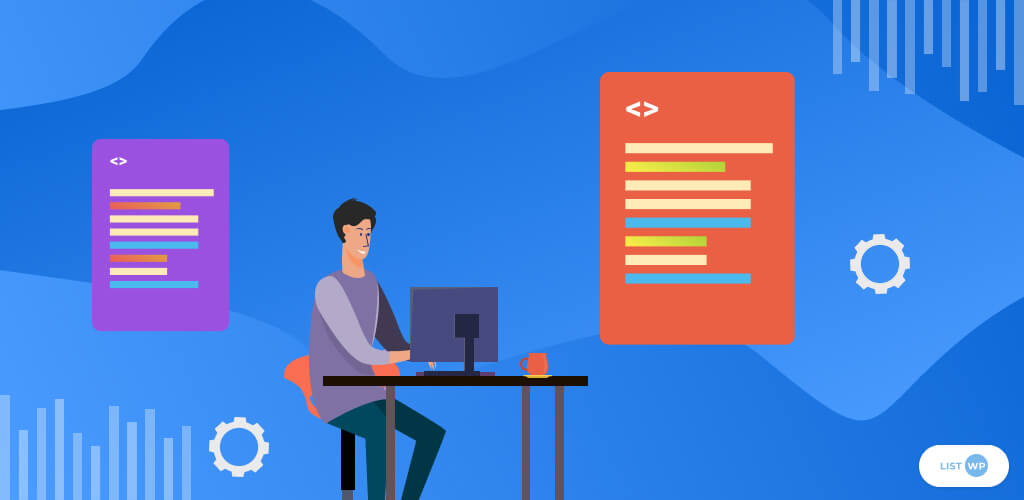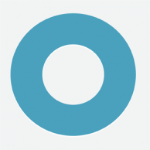Want to create the perfect listing on your website? Having a directory on your WordPress website is basically an essential tool for success these days. Directories are listings of information that can be organized in a variety of ways. Directories are public profiles that contain lots of important information which exists to be available for customers.
There are many different types of directories. Some directories are for businesses, so business information can easily be found. There are also member or expert directories, which help keep track of members or experts in their fields.
No matter what type of directory you have on your website, you will have listings that contain vital information. This information includes business name, address, phone, name, place, description and even sometimes an image or logo.
In addition to having a directory with listings on your website, having a directory is also a way to monetize your website by having user-generated content to bring in more users. Many online businesses use directories to connect users with each other and find other reliable businesses or contacts.
WordPress has many options for building directories. There are many WordPress plugins to choose from, depending on the type of directory you need on your website. The key is to find the WordPress directory that works best for you.
Business Directory Plugin
The Business Directory Plugin for WordPress by CreativeMinds lets users easily build business listings that include descriptions, images, videos, and more. These listings are fully optimized for SEO and are also compatible with Google Maps and various payment options.
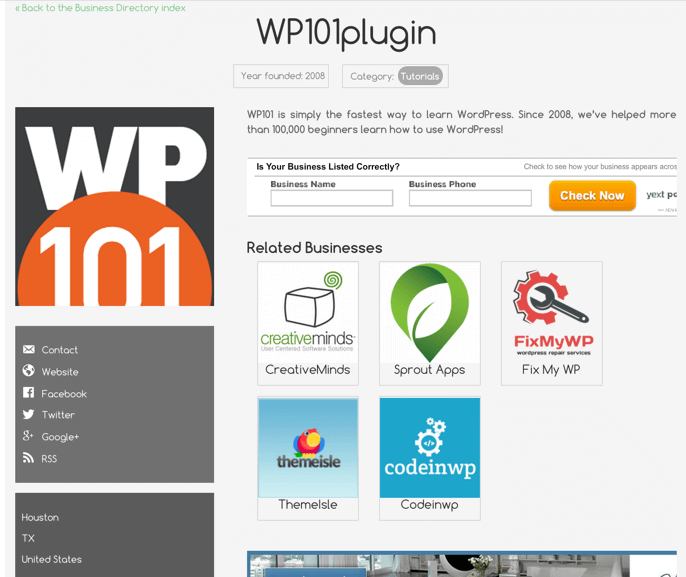
The business directory plugin can allow for admin to approve and moderate all business listings, as businesses can claim existing listings or create their own. Choose which content is available on your listing and pay to maintain the listing with various payment gateways.
Member Directory Plugin
The Member Directory WordPress Plugin by CreativeMinds lets users create a niche professional directory with descriptions, content, links, images and more. Ads can easily be inserted onto the pages and the lists can be exported and imported easily.
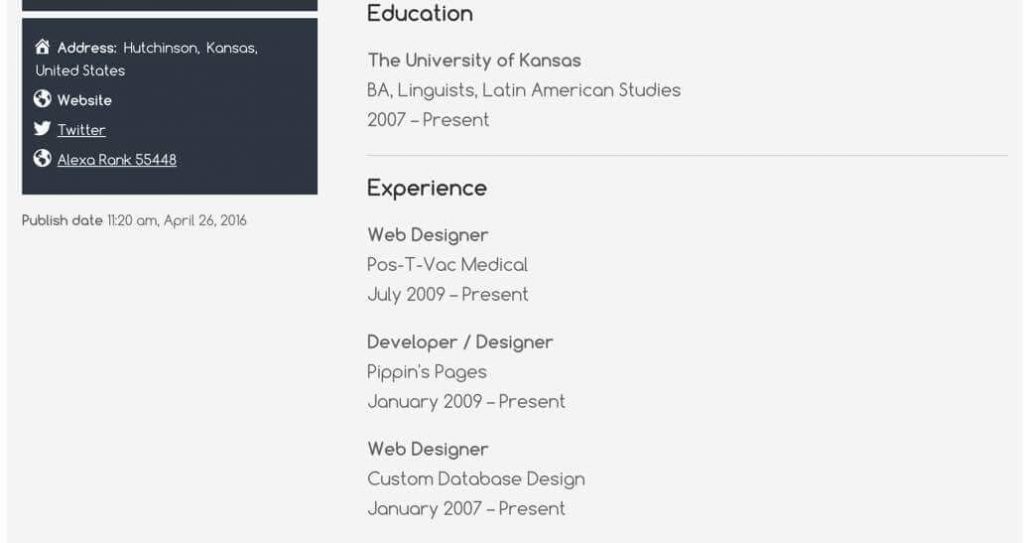
For membership websites, this plugin makes it easy to add a member registration, so only logged-in users can see your content. Also, there is a frontend profile form that must be approved before members can be added to the website.
Adding A Listing
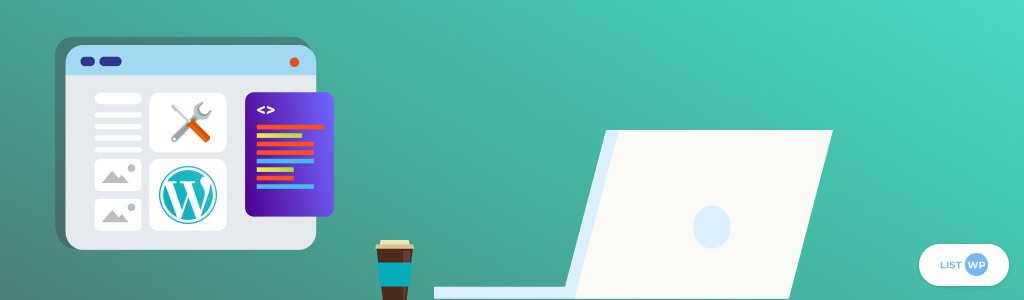
You need to add a directory plugin on your WordPress website to add listings. Once you choose one, you simply need to customize the settings and add your content. You can add images, videos, tags, Google Maps, social media links and more.
The first step to the directory is adding a listing. Once a directory plugin has been installed, simply navigate to that plugin in your admin backend dashboard and click on “Add a Business.” This will open up a new page when you can input information.
Simply add a name for the business or member in the first available box. This is the title box and it is the first piece of information people will see and it is in the largest format on the page. Next, you want to add a full description into the next available box, explaining the reasons for the business and what it entails.
Next, you want to add tags to your listing, so the listing can be properly organized on your website. These tags will help users search within your website and they are also helpful for search engine optimization, so more relevant users will be able to find your website.
Another important addition for organizing listings on your WordPress website is categories. You want to choose a category for each listing so that it can be categorized on your website and easily searchable.
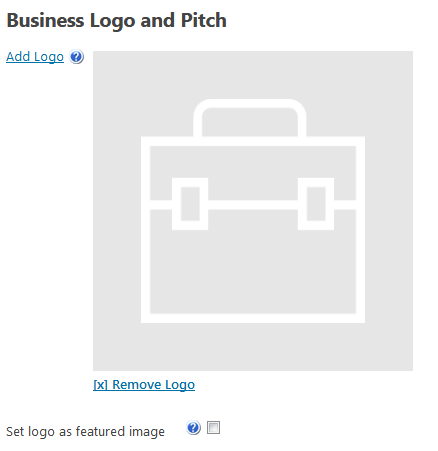
Now, it’s time to add a business logo or image for your business. There will be a box available for adding a logo. Simply click the “Add Logo” button and you can upload an image of your business or your logo right from your computer or file. You can also adjust the size of the image in the settings.
There is also a place to add a featured image. This is the image that people will see because it will be the thumbnail image for the listing. Simply upload a photo and add it for the feature e image.
There is a picture gallery option as well, for people who want to upload additional photos to their listing other than a logo, headshot, or featured image. Simply upload the photos into the gallery and click “Add Images.”
The next section is for adding media. This is the box where you can easily upload other media files like videos for people to view on your listing. Simply add the link to the video URL into the box and upload the video. The plugin supports various video formats.
Finally, you want to add in useful information like addresses and map directions. So fill in the content boxes with that information which you want to be available to the public. There is a helpful widget to easily integrate a Google Map of a business location as well.
Conclusion
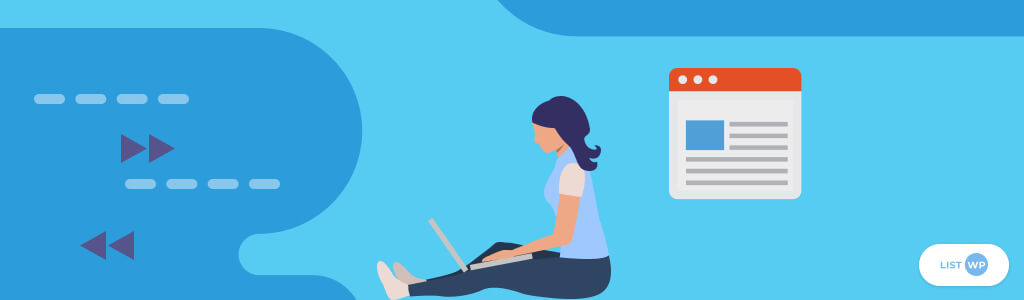
Having a directory on your website is essential for building a client or business list, and easily keeping track of customers or members of organizations. There are different types of directories and they fill different purposes depending on the field of work.
All types of businesses can have listings for locations, membership websites can keep track of members with individual member listings, and listings can be used by real estate businesses to attract clients to listings that are all in one place on the web.
It’s very important to pick a WordPress plugin that has all of the helpful features you are looking for in a directory plugin. Creating any individual listing is a simple process as well. Once the plugin is installed, the listing creation is a user-friendly step by step process from adding business information to adding images, videos, links and more.